Are you trying to create a PDF from your Homebrewery document, and finding a ~1 inch blank white space at the bottom of the page?
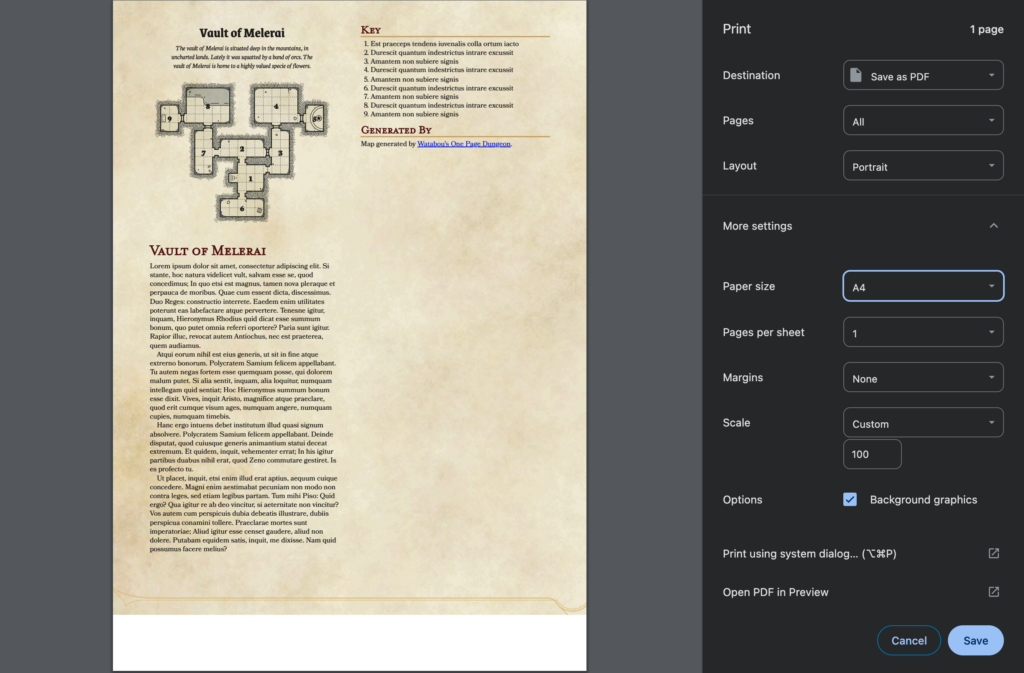
Likely it is because your Print settings are set to output an A4 size page, and the Homebrewery is set to default to a U.S. Letter page size. You have two options available for resolving the difference: changing your print output settings, or adjusting your homebrew styling via the Style Editor.
Changing Printer Settings
If you are happy with how your document looks in the Homebrewery preview, and want your PDF (or physical print) output to match, you will need to go change your printer settings. Choose “Get PDF” from the Homebrewery menubar, and in the printer settings check that your Page Size setting is set for “US Letter”. In Chrome, you’ll need to open the “More Settings” portion to see this option. It should look like this:

Changing the Document
If you specifically need the A4 page size, such as for non-U.S. markets, you will need to make a quick change to the CSS in the Style Editor and then likely do some hopefully small refinements to your brew. Because this option requires changing the actual dimensions of your brew layout, you’ll find that images and text will shift and likely will not fit on the page in the same way. This means making changes on each page– longer brews will require progressively more changes than shorter brews.
To start, go to the Style Editor (![]() ) and from the snippet toolbar and open the “Print” menu. The first option is “A4 Page Size”– select that to insert the correct page dimensions for an A4 page size. I suggest placing this somewhere near the top of your CSS (but after any
) and from the snippet toolbar and open the “Print” menu. The first option is “A4 Page Size”– select that to insert the correct page dimensions for an A4 page size. I suggest placing this somewhere near the top of your CSS (but after any @import). The snippet inserts the below:
/* A4 Page Size */
.page{
width : 210mm;
height : 296.8mm;
}Double check your pages for any overflowing text or image layout shifts if you are adding the above snippet after you’ve already written your brew.
Closing
This is a pretty common trip hazard for new brewers, but fortunately is an easy fix– if you haven’t written a huge brew which now needs adjusting. If you aren’t expecting any physical printing your product, it is worth considering just sticking to US Letter.
Why does the U.S. have to be different? Well, for no reason of course!